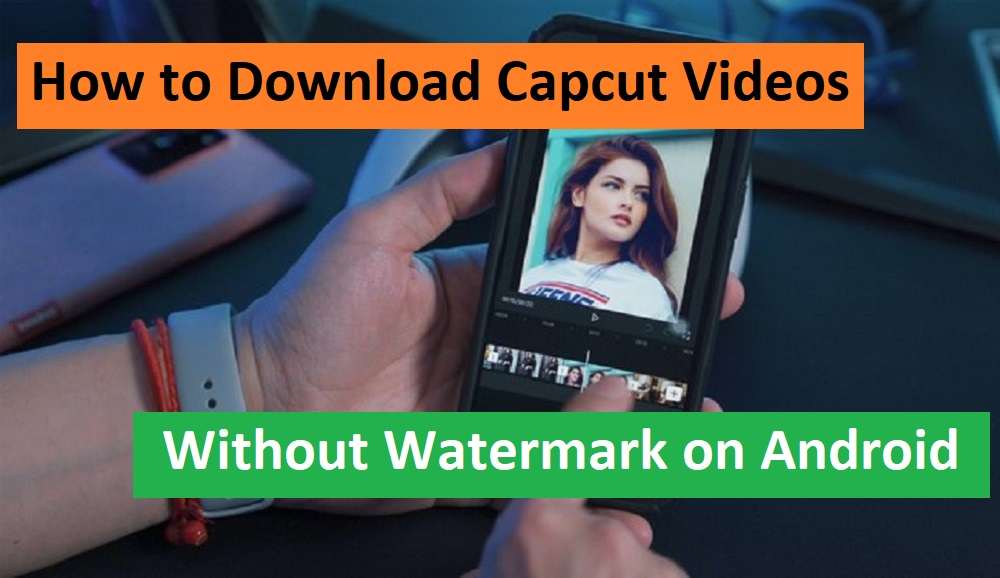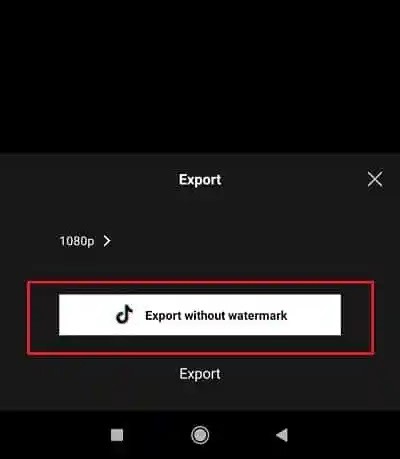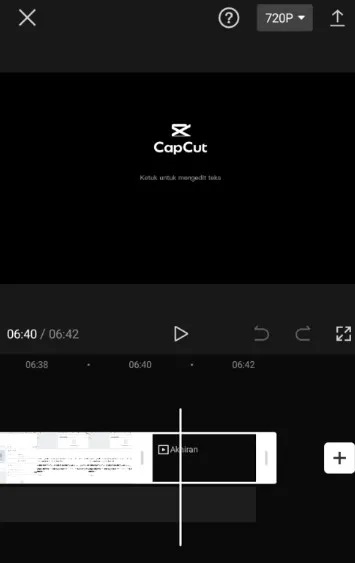How to Download Capcut Videos Without Watermark – Editing videos on a smartphone device is considered easier and more practical than using a PC or laptop.
Even those of you who are beginners will be able to produce high-quality video editing like the results of a professional editor.
The resulting edited video also has HD quality, where we can set the resolution of the edited video ourselves according to our needs.
The ease of creating and editing videos on a cellphone is a new opportunity for content creators to earn money. For example, uploading the edited video on a YouTube channel that has been monetized.
There are lots of applications for editing videos available on Android phones. Each application has its own advantages which are its main attraction for users.
Some applications even provide features to turn photos into unique and good-quality animated videos. The features provided in video editing applications are generally limited to free users.
To be able to unlock all the features it provides, we need to subscribe to the premium version. Not only are the features complete, paid users can also be more comfortable editing videos without the interruption of advertising.
One of the best video editing applications that is quite popular in use today is Capcut. You can download and install this free video editing application directly via the Google Play Store.
The features provided in it are very complete, there is even a video template feature that can be used to edit instant videos.
You just need to change the photo or video from the template, then the video is ready to be exported without needing to re-edit effects, transitions, or the duration of the video.
Videos that have been edited in Capcut will usually have a watermark automatically attached when the video is exported or saved.
However, it turns out there are several alternatives to remove the Capcut watermark. Here’s how to download Capcut videos without a watermark on an Android cellphone that you can read and apply.
Table of Contents
How to Download Capcut Videos Without Watermark on Android
We can download videos that have been edited in Capcut in the form of video files. Later, we will share the downloaded video on various social media platforms, such as WhatsApp, Instagram, TikTok, Twitter, and so on.
However, one problem for users is the Capcut watermark in the video or at the end of the video.
No need to worry, there is a trick to remove the watermark in Capcut without using additional applications.
The complete way to download Capcut videos without a watermark on Android is as follows:
1. Share Videos Directly to TikTok
The first way to download edited videos in Capcut without a watermark is by sharing them directly on TikTok. Capcut partners with TikTok, where when exporting video editing, a feature will be provided to share the video directly to TikTok.
In return, the video will be automatically saved in the cellphone’s memory without the annoying Capcut watermark.
Even though it’s easy, unfortunately, there are still many users who don’t know how to apply this trick.
The steps for downloading videos in Capcut without a watermark by sharing videos on TikTok are:
- Your first step is to open the Capcut application on your Android cellphone.
- On the main page of your application, select the Edit menu, then click the New Project button.
- Add the video or photo you want to edit, then click Add.
- Now you can edit the video according to your needs. Starting from adding filter effects, text, transitions, and so on.
- If you feel the video is right, now you click the Export icon in the top right corner of the display. Previously, you can also choose the video resolution you want to export or save.
- The video export process will run and wait until it reaches 100%. If so, then you click the Share to TikTok button. Then you will be immediately directed to the TikTok application.
- Do some editing first as needed, then click the Next button.
- Complete the caption, hashtags, and other information from the video you want to upload to TikTok.
- If so, then click the Post button. Now you have successfully posted the video on TikTok without the Capcut watermark. The edited video will automatically be saved in the cellphone memory without the Capcut watermark.
- Finished.
NOTE : BEFORE APPLYING THIS METHOD, MAKE SURE YOU HAVE INSTALLED THE TIKTOK APPLICATION ON YOUR CELLPHONE AND CREATED AN ACCOUNT ON IT.
2. Download the Capcut Video Template Without Watermark
For the second method, it is not an edited video that we made, but a video template that is a collection in Capcut. This video template is a video made by another Capcut user which is shared for free.
Usually, the Capcut video template also includes a watermark if downloaded manually. However, you can also remove the watermark by using a special trick. Here are the steps to do it, namely:
- Your first step is to open the Capcut application on your Android smartphone device.
- On the main page of the Capcut application, you click on the Template menu. There, various interesting Capcut videos will be displayed that you can choose from.
- Now search and select one of the Capcut videos that you want to download.
- The Capcut video will play, and then you click the Three Dots icon at the bottom right of the video display.
- Next, select the Copy Link option.
- Now exit the Capcut application and open the browser on your cellphone.
- Then visit the SaveFrom.net site page in that browser.
- Continue by Pasting or Pasting the Capcut video link, and click the Download button.
- A preview of the video will be displayed below it, then click the Download button again to save it to the cellphone memory.
- Finished.
NOTE : THE POINT HERE IS THAT YOU WILL DOWNLOAD CAPCUT VIDEOS BELONGING TO OTHER USERS, NOT VIDEOS THAT YOU PREVIOUSLY EDITED IN CAPCUT.
3. Edit with the Cropping Feature in Capcut
Meanwhile, this third method applies to Capcut videos that have been saved in the cellphone memory, but there is still a Capcut watermark.
For this method, you will use the Crop feature provided in Capcut. Then it can be combined with method number 1 above to save the edited video.
For the steps to do it yourself, namely:
- Open the Capcut application on your cellphone as usual.
- Then on the Edit menu, you click Add New Project.
- Next, add the video that contains the Capcut watermark that you want to remove.
- Now you click on the scissors icon in the lower left corner, then enlarge the video until the watermark is not visible.
- Next, click the Export icon at the top right of the display and select Share to TikTok.
- The video will automatically be saved in the cellphone’s internal memory without any more Capcut watermarks.
- Finished.
Closing
That’s the easy and practical way to download Capcut videos without a watermark on an Android cellphone. Don’t forget to share this information on your personal social media account.