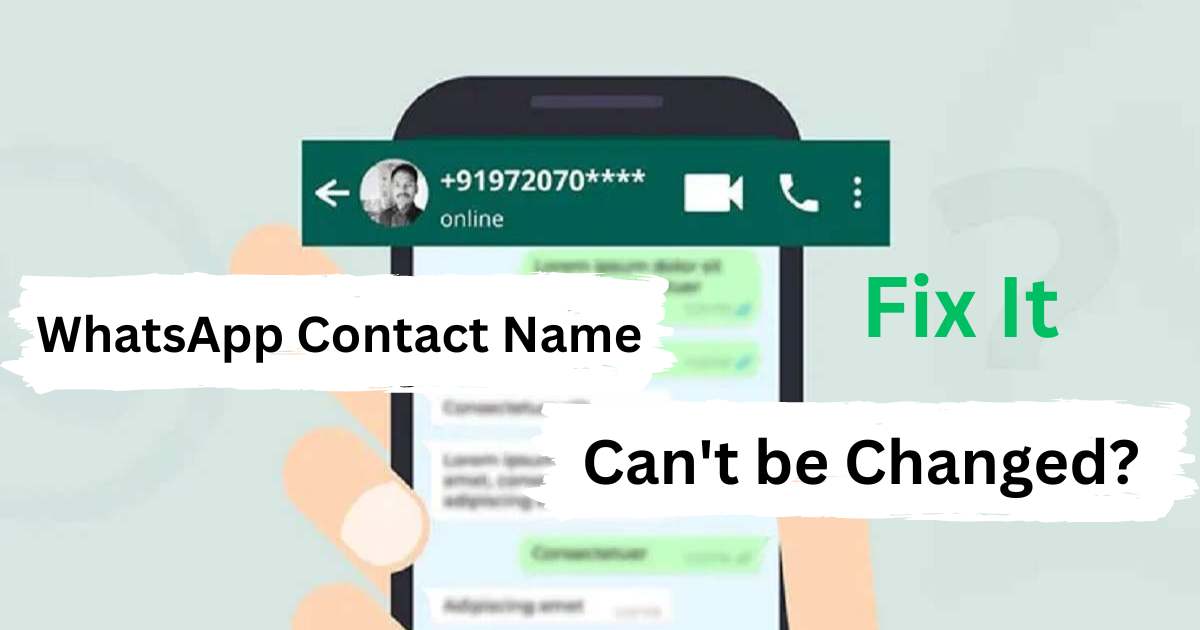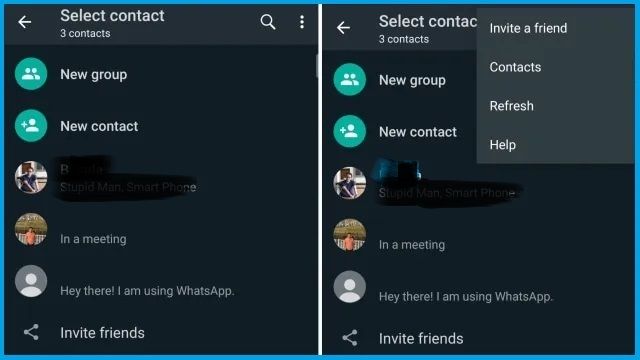WhatsApp Contact Name Can’t be Changed? – As an Android cellphone user, you must be very familiar with the application called WhatsApp.
This is the most popular online mobile chat application in the world today, including in Indonesia. Almost all Android cellphone users have installed the WA application on their smartphone devices.
The presence of the WhatsApp application is able to displace the existence of SMS services when it comes to sending text messages. Using SMS services requires us to always pay every time we send a message.
Unlike the WhatsApp service, we only need to connect our cellphones to the internet network and can send chats on WA as much as we like.
Sending chats on WhatsApp is not just sending text messages, but also media files, emoticons, stickers, and other types of files.
The flexibility of this WhatsApp function makes many people more comfortable using it, even making it the main application.
For business people, for example, WhatsApp is used as a means to communicate with potential customers or even loyal customers.
We can respond more quickly via WhatsApp, and its use is easy and practical. What’s more, WhatsApp can be run on a laptop or PC device, making it even easier to use.
In this case, WhatsApp on the PC or laptop will be integrated directly with the WhatsApp account on the cellphone.
Using the WhatsApp application, we need to save contacts of friends or other people so we can send messages on WhatsApp.
WhatsApp numbers of friends or other people can be saved in the HP Contact Book, later these contacts will be integrated directly with WhatsApp.
Apart from saving WA contacts, we also make it possible to edit contacts that have been saved. Be it, changing contact names, changing WA numbers, and changing other contact information.
There are times when you want to change a contact’s name on WhatsApp, but it can’t be done. The WA contact name remains the old name and cannot be changed.
So, why can’t the WA contact name be changed? Below we will explain some of the causes and how to solve this problem. You can see the complete information below!
Table of Contents
Why Can’t the WhatsApp Contact Name be Changed?
There are several factors that prevent a contact’s name on WhatsApp from being changed and remaining using the old name when you first save it.
Knowing the cause will certainly make it easier for us to overcome this problem. There are several reasons why the WA contact name cannot be completely changed, as follows:
1. Problematic Internet Connection
The reason for the first WhatsApp contact name not being changed is due to an internet connection problem. We know WhatsApp is an online-based application that requires an internet connection to function normally.
All the settings in it will not change even if you have changed them, if the cellphone is not connected to an internet network.
When not connected to the internet network, we can actually still access WhatsApp. However, as said above, all changes made will not be saved. Including editing contact names on WhatsApp which will not be saved.
2. There is a bug in the WhatsApp application
Then there is a bug or error in the WhatsApp application, it can also cause the contact name that has been edited to not change or not be saved.
This bug itself can occur due to several factors, such as accumulated cache files, corrupt data, the WhatsApp application needs to be updated, and so on.
You need to overcome several of these problems so that later name changes to WA contacts can be saved permanently.
3. Access Contacts Permission Not Enabled for WhatsApp
Several types of applications installed on an Android cellphone require permission to access features and physical components of the cellphone so that they can run optimally.
This includes WhatsApp, in this case, the application really needs access to Contacts on the cellphone. If this access permission is not granted or disabled, then of course WhatsApp cannot access the contacts.
Changing the contact name on the cellphone will not affect the contact name on WA, even if the number is the same. So, the Contacts permission feature for WhatsApp must be activated first in order to be able to edit WA contact names.
4. Bugs or errors in the Contacts application
Apart from bugs on WhatsApp, the Contacts application on cell phones can also experience errors so that they cannot carry out their functions to the fullest.
Changing a contact’s name on WhatsApp can be done via the Contacts application on a cellphone. However, if there are bugs or errors, of course, this cannot be done.
5. WhatsApp Contact List Has Not Been Updated
As explained earlier, changing the name of a WA contact can be done through the Contacts application. When the contact name has been successfully changed, but when viewed in the WhatsApp contact list the name has not changed. This can happen because the user has not updated the WhatsApp contact data.
If you ask why the WA contact name cannot be changed, the answer is one of the five factors above.
How to Overcome WhatsApp Contact Name Can’t Be Changed
Now let’s move on to how to deal with irreplaceable WA contacts, which method is very easy to apply. Even for those of you who are still laymen, it will not be difficult to apply this method. The way to fix the WA contact name cannot be changed in full, as follows:
1. Restart your Android cellphone
The easiest and most effective way to deal with WA contacts that cannot be changed is to restart them. This method will fix various error problems or minor bugs on Android, including this problem on WhatsApp.
2. Enable Contact Permissions on WhatsApp
Contact permissions are one of the factors that causes contact names on WhatsApp to not change even though they have been changed. To overcome this, you need to activate WhatsApp access permission to the contact. The steps to do it yourself are:
- Open the Settings menu on the Android phone.
- Then go to the Applications or Application Management option.
- Continue by searching for and selecting the WhatsApp application.
- On the WhatsApp Application Info page, you select the Application Permissions option.
- Then select Contacts, then select Allow.
- Finished.
In this way, WhatsApp should be able to access the contact list stored in the HP Contacts application. Changes made to the application will be immediately integrated with the contact list on WhatsApp.
3. Check Internet Connection
Make sure the internet connection on the cellphone is stable so that WhatsApp can function normally. In this case, various error problems on WhatsApp will be resolved, including changing contact names that fail or errors.
If you find that the internet connection on your cellphone is faulty or unstable, try activating Airplane Mode on your cellphone.
Wait a few moments, then turn off Airplane Mode again and activate cellular data on your cellphone. The internet connection on your cellphone should be back to normal and stable.
4. Fix Error Problems on WhatsApp and Contacts
To solve the problem of errors or bugs on WhatsApp, there are several ways you can do it. The first is to clear the cache in the WhatsApp application, how to:
- Open the Settings menu on your cellphone.
- Go to Applications or Application Management.
- Search and select WhatsApp.
- Click on the Storage option.
- Continue by clicking Clear Cache.
- Finished.
Second, you continue by deleting WhatsApp data. However, before doing this method, you should back up your WhatsApp data first.
Then the third, namely by updating the WhatsApp application to the latest version via the Google Play Store.
And finally, uninstall or uninstall the WhatsApp application, then reinstall WhatsApp via the Google Play Store.
Do the same thing with the Contacts application to resolve errors and bugs in it.
5. Update WhatsApp Contact List
This step is often forgotten by WhatsApp users who make changes to contact data, including WhatsApp contact names. This method will update the WhatsApp contact list which is directly integrated with Contacts on the cellphone. How to do it yourself, namely:
- Open the WhatsApp application on your cellphone.
- On the WhatsApp Chat page, you click the Chat icon in the bottom right corner of the display.
- The WA contact list will be displayed there. Next, you click the Three Dots icon in the top right corner, then select Update or Refresh.
- Wait a few moments until the contact data is successfully updated.
- Finished.
Closing
That was the reason why the WA contact name couldn’t be changed along with an easy way to fix it. Don’t forget to share this information on your personal social media account.